How to hide any folder or files in android without any third party app?
By
 |
| Credit:Ali Magsy |
Howdy! Finally the exams are over, and thanks to our holy goat it wasn't too bad you know! So I decided to stop wasting time with those shits and do my job, i.e. blogging. Today I'm gonna discuss the easiest way to hide folders or files in android. You may need to hide folders because of your nasty cousin or because of ultra-personal stuffs (you know what I mean). And the best part about the process is that you don't need any third party app. Sounds interesting, no? So alright let the mission begin.
Stuffs You're Gonna Need:
- A working android device.
- A File Manager (default).
- Few fingers to work with.
- A Goat (optional).
First of all switch on your phone and unlock it (just kidding). Now open your file manager. For this tutorial, I'm using the default file manager of my Galaxy Y (don't laugh, old is gold).
Next go to your file manager settings and look for the term, Show Hidden Files/Folders. And enable/mark it as shown in the figure below. Then save your settings.
Now rename the existing folder you want to hide or create a new one. I'm gonna hide a pre-created folder named techabrel. While renaming the folder just add an extra dot (.) right before all the characters. And save it. Refer to the following screenshot for better understanding.
After that go to the file manager settings again and disable/unmark Show Hidden Files/Folders option. You're all done. The files at the folder will not be viewable at Gallery. Now you don't need to think twice before giving your handheld to your nasty cousin (only if s/he's not reading this article at the same time). But remember, the folder will be noticeable on a computer easily. . For any help don't hesitate to comment or ask me on Facebook:- #Hacking Tricks
Created by OG Stone-Facebook:-Hacking Tricks.
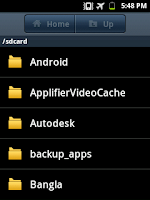

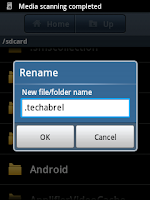
No comments:
Post a Comment